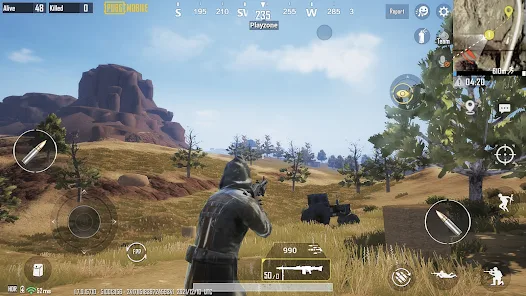In this post, you will learn all about PUBG Mobile, how to get it and how to play.
What is PUBG Mobile?
PUBG Mobile or Player Unknown Battleground Mobile is a battle royale game and the mobile game adaptation of PUBG: Battlegrounds.
One hundred players will parachute down on the battleground. The goal is to fight to the death and be the last man (or duo, or team) standing. Along the way, you have to collect survival supplies to increase your chances in the game.
You get to choose which island you want to play on and are matched with up to 100 total players in each game.
A single classic game lasts around 30 minutes.
How To Get PUBG Mobile?
PUBG Mobile is available for download in IOS and Android.
Is PUBG Mobile Free?
PUBG Mobile is free to download and play. But there are in-app purchases that you can avail of.
How to Install PUBG Mobile on Your Phone?
- Go to Google Play or Play Store and click on install.
- Allow permissions for storage
- Choose the resource pack to download. Your options are a low-spec resource pack and an HD resource pack. Your choice will depend on what type of phone you have.
- The download will start. Do not close the game until the download is finished.
- Restart the game after the download and update is complete.
How to Set Up PUBG Mobile for the first time?
- Upon restarting the game, accept the privacy policy.
- Register and sign in to PUBG Mobile via any of the following: Facebook, Twitter, WeChat, and Game Center (for IOS). You also have the option to guest sign in if you’re just testing the game.
- Accept the End User License Agreement.
- After signing in, you will be prompted to enter the region/country where you are located.
- Next, you need to set up your character. Choose whether your character will be male or female. Choose the face, hairstyle, and hair color. Choose your flag. Create a unique username. The username should not contain symbols and spaces. Then click on Create.
- You will be asked to select a set, then you are ready to start your game.
How To Navigate PUBG Mobile Menus?
When you start the game, you will load to the lobby. From here, you can navigate to the other menus to claim rewards, add friends, check your inventory, see your missions, go to chat, or start a game.
On the top left of the screen, you will see your profile. Tapping on it will show your basic info, stats, career results, achievements, and more.
Just below your profile picture, you will see three add buttons. This is where you can add and manage your friends and invite players to your team.
Further below, you will see the Start button and the map. Tap the map to change the map and game mode, and choose whether you want to play solo, duo, or team. Tap Start to begin your game.
On the bottom right-hand side of the screen, you will see the links to missions and inventory. To the left of the inventory, a button will open up other menus including the settings, mail, clan, rank, security center and more.
Just a little above these buttons, you will incoming messages from other players. Tapping on this will open up the chat window.
Just beside the chat button, you will see a smiley button. Tapping on it will open up more options for your character.
On the top right portion are the buttons for Royal Pass, Crates, and Shopping Cart.
PUBG Mobile In-Game Screen and Controls
The virtual joystick is found on the lower left side of the screen. Use this to move your character forward, backward, to the left or to the right.
You can control your aim by sliding your right thumb across the screen. On the right-hand side of the screen are the crouch, go prone, jump, and attack buttons.
On the upper right-hand corner of the screen is the map. There are also several buttons on the left of the map. If you want to run automatically, you can tap the sprint button. The eye button lets you look around without changing the direction of your character. The speaker button is for enabling or disabling voice chat. Tap the speaker button if you want to hear your teammates or everyone who has turned on their mic for all. The smiley button is for emojis. There is also a settings button in this area.
In the middle of the screen, you can see the weapons that you have. If you have collected med kits and bandages, they will show up on the lower left portion of the screen, just beside your weapons. What’s good about this is that the button will automatically show the most useful healing item that you need at that specific time. Your health status is just below your weapons.
On the lower left portion of the screen, you can access your backpack. On the upper left, you can see how many players are still in the game and the number of players that you have eliminated.
The upper middle portion will show you your direction.
Changing PUBG Mobile Default Buttons
You have the option to change the default button layout settings based on your preference to make you more comfortable while gaming.
1. Press the ▲ button at the bottom right corner of the lobby screen.
2. Press the “Settings” button.
3. Press the “Controls” button.
4. Select the mode to configure the control keys from either Classic mode or Arena Team mode.
5. Press the “Customize” button.
6. Set the settings for the control keys and save the changes.
What is the PlayZone?
Also called the circle, this is the area where players must remain during the game. If you are outside the play zone, you will get damage every second. The play zone shrinks as the game progresses. The purpose of this zone is to keep the players in one general area and to speed up the game.
What is the Red Zone?
The red circular zone in the map spawns periodically. Bombs drop randomly within this red zone. If you found yourself in this zone, you can stay inside buildings away from doors and windows to keep safe.
PUBG Mobile Maps
There are currently eight battle royale maps in the game namely: Erangel, Miramar, Sanhok, Vikendi, Karakin, Livik, Aftermath, and Nusa.
Pubg Mobile Game Modes
The Classic Mode is the traditional battle royal game where 100 players battle it out to outlast each other.
The Arena Mode is a team game wherein your team has to get the total number of kills required to win the game. The first one to achieve this wins. It is set in a much smaller area. You also get respawned when you are eliminated until the game ends.
Aside from the two main modes, there are also other modes including the Metro Royale, Payload, Quickmatch, Sniper Training, War, and VS AI.
PUBG Mobile Tips and Tricks
Here are some tips and tricks to help you win the game.
Turn on the auto pick-up items in the settings menu.
Land early. This gives you time to collect loot. When you descend late, other players may have gotten most of the loot and then you have to engage in a fight without weapons.
In relation to the above, don’t open your parachute too early as this will slow down your descent and you may not land in your target area because of the drag.
Look at the mini-map and take note of the visual cues to know where your enemies are. The mini-map will show a tiny arrow pointing in the direction the sound enemies’ footsteps came from.
If you take a player down with a gun, note that gun sounds will reveal your location. So better get going after getting your loot before other players find you. Find a hiding spot or get as far away as possible.
If you could not get a weapon early and someone is attacking you, you have two options–take your opponent down via a fist-fight up close or run away. The advantage of the first option is that it is possible to kill your opponent and snatch their weapon afterwards.
Always check your map and take note of the notifications about the play zone so you won’t be caught outside the Playzone.
Use buildings, walls, and bushes to hide from enemies. Take the vantage point whenever possible to have a better view of your surroundings.
Shoot only when your enemy is in range. If you miss, you’ll be wasting your ammo. Plus you’re giving away your location while you are at it.
Having many kills is great, but that will not necessarily win you the game. The goal is to be the last one to survive, and sometimes that means that you have to pick your battles and focus more on self-preservation.
What Are The Essential Survival Items in PUBG Mobile?
To last in PUBG Mobile, you need to get items that are essential for your survival.
Be always on the lookout for med kits, health kits, bandages, painkillers, and energy drinks to help top up your health when needed.
Be sure you have weapons and ammo. Aim to get a high-powered weapon, but any weapon is better than nothing.
Smoke grenades are useful as they can help you hide when you need to heal yourself.
Don’t forget to pick up a helmet and vest along the way to increase your protection. Level 3 items are your best choice but lower levels are better than nothing.
Can I Play PUBG Mobile On PC?
You can play PUBG Mobile on a PC if you use an emulator.
The usual reason why some people want to play the mobile version on the PC is that the PC version was not free. However, the PC version of the PUBG game just became free this year. So it isn’t necessary to play the PUBG mobile version using an emulator anymore.
That said, there is still one reason why you may want to play the mobile version on your PC. To be able to install and play PUBG on your PC you need at least Intel Core i5-4430 / AMD FX-6300, 8 GB RAM, NVIDIA GeForce GTX 960 2GB / AMD Radeon R7 370 2GB graphic card, and 40 GB available space. If your PC doesn’t meet these requirements, your game will just lag.
However, playing PUBG Mobile on your PC via an emulator doesn’t use up that many resources so this is an option if your laptop or PC is not built for gaming.
To run PUBG Mobile on a PC you must first download an emulator such as Gameloop or Blue Stacks.
For Gameloop, go to the official website and search for PUBG mobile on the search bar. You may also find it in the featured games. Click on download and you can start playing PUBG mobile on your computer.
For Blue Stacks, download the software first from the official website. Install it on your PC. Launch Bluestacks and search for PUBG Mobile and then Download it.
how to Run PUBG Mobile on a PC without an emulator?
You can also run PUBG Mobile on a PC without an emulator by using a mirroring app such as Android Cast or Apowermirror.
To use a mirror app, you need to install it on both your mobile phone and your computer. Connect your phone to your computer via WLAN. You can then start mirroring your PUBG application to your computer.
Winner, winner, Chicken dinner
PUBG Mobile is a challenging First Person Shooter, Battle Royale type of game. It is available on both IOS and Android devices for free.
The goal of the game is to fight to the death and be the last man (or duo, or team) standing. It takes some strategy to win the game. The key to surviving is getting enough loot and being mindful of your surroundings.