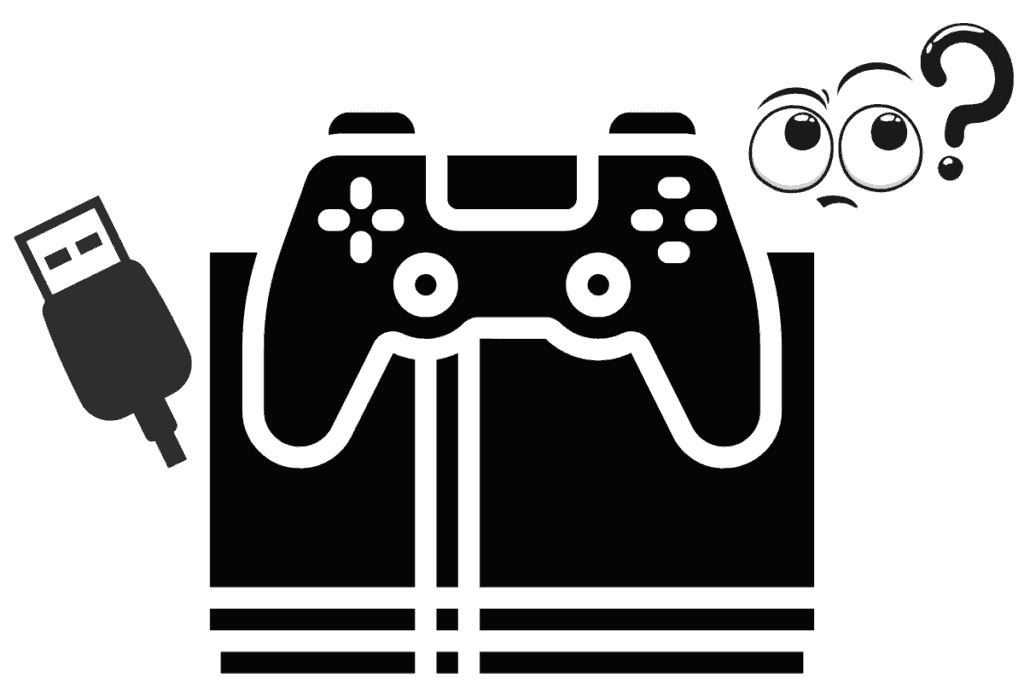The PS4 has two USB ports, but sometimes it can be confusing to know if a PS4 USB port is working. In this article I will explain how you tell if a PS4 USB is working or not.
Connect your PS4 controller into your PS4 USB port with a USB cable, you should see a light turn on on your PS4 controller. If it doesn’t turn on, then your PS4 USB port is faulty and needs to be replaced or cleaned.
I will explain what to do if your PS4 USB not working, how to get your PS4 to recognize a USB, and if USB ports work on PS4. Read on to find out.
Bored with your current games? Get instant access to tons of exclusives content for your favorite games, and a collection of PC games for free each and every month? Check out Amazon Prime Gaming here.
Why Are My PS4 Ports Not Working?
Your PS4 USB ports might be dirty or damaged, take a flashlight and inspect the USB ports to see if the USB ports have any dirt or grime or damage. Use a toothpick and a can of compressed air and turn the PS4 upside down to clean the excess grime from the ports.
You can see this reddit thread where a user googled potential USB fixes for the PS4 that involved sending his PS4 to Sony, but he fixed it using the above method.
Use a can of compressed air to clean your PS4, you can buy it from most electronic stores or try this one from Amazon that is Cordless and Portable with no gas.
You must be very careful not to cause any damage to your PS4, use a toothpick grab some from Amazon, and lightly push the 4 little metal prongs of the USB ports towards the gold connectors if you having trouble connecting a USB to your PS4.
Go through all the ports and vents to ensure all the dust is removed from your PS4. NEVER use a vacuum cleaner to clean your PS4 as the air is hot and will likely cause damage to your PS4’s electronics making it unusable and you don’t want that!
Want the fastest internet for your PS4? Check out my post here to get lightning speeds.
How To Clean Your PS4 With Can Of Compressed Air
- Unplug all extension cords from your PS4 so you have access to all of its compartments. Move Your PS4 to a clean surface for easy access and cleaning
- Take your compressed air can or alternative and fire short bursts of air in all the open compartments of the console. Make sure to hit the USB parts and all the ports at the back of the PS4. Make sure to shoot an airburst at the top of the PS4 to clear up any excess dust build-up
- Use A Microfibre cloth to clean up all the dirt you got from your console. Be careful to start towards the left side so the dust does not ruin the light sensor. Repeat this on the other side of the console but wipe towards the right side. Fold the cloth in half to ensure the clean side faces out and clean all parts of the PS4
- Lastly, dust the area where your console will be placed before putting the PS4 back. Wipe any fingerprints you might have left on the console and you’re done! Your console will thank you!
Do this method around once a month to ensure your PS4’s USB ports are as clean as possible.
Does your PS4 sound like a jet engine taking off? Learn how to clean your PS4 in my article.
How Do I Get My PS4 To Recognize My USB?
- Connect the USB via a USB cable into your PS4
- Go to [Sound/Devices]> [Stop Using Extended Storage] on the quick menu and reconnect the USB device
- Make sure the USB device is FAT or exFAT formatted, do this via your computer
If this doesn’t work, one of the following problems might cause it
Why Your PS4 Cannot Connect To A USB
- Defective USB Storage Device. The USB hard drive might be okay but the cable itself needs replacement, try the USB on other devices like the computer and different PS4 USB ports to see if it works
- Your PS4 Port Is Broken. If this happens you need to get your PS4 USB port replaced, the part itself is around $11.99 but it might be dirty so make sure you clean it first
- You’re Using a USB Hub To Connect. The PS4 struggles to support storage devices connected by a USB hub, this can cause problems with the PS4 recognizing USB devices. See my post here on how to fix it.
- Abrupt power surge. This could have damaged the connection between the PS4 and the USB which makes the PS4 struggle to recognize it.
- You have a corrupted PS4 database. Sometimes your PS4 database is corrupted, see my post here on how to rebuild it
- A game or PS4 update was installed incorrectly. If you updated a game or update and noticed something wrong with your PS4, it could have damaged the whole PS4 system making a PS4 database rebuild a must
Want some cool new accessories for your PS4? Check out my guide on ONLY the best PS4 accessories here.