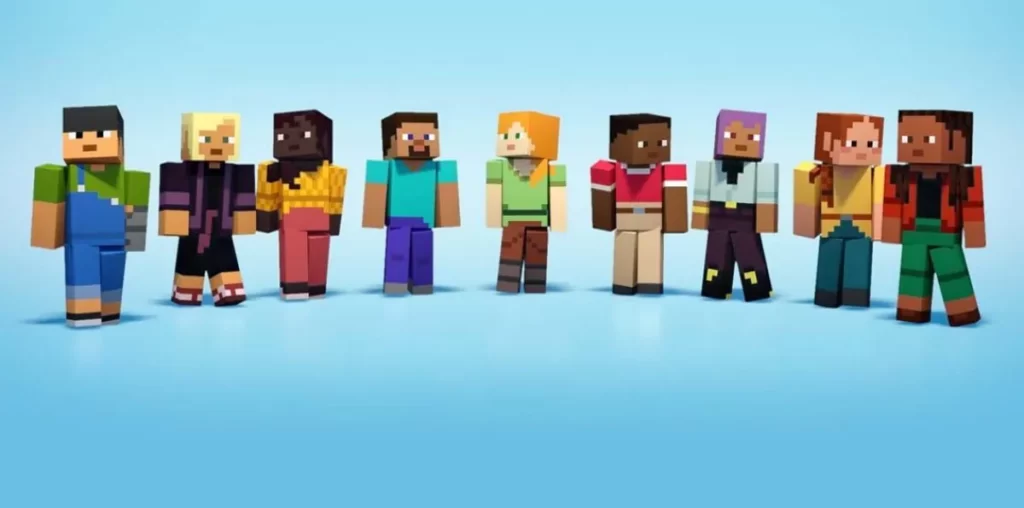You can change how your Minecraft avatar looks by downloading Minecraft skin. In this post, we are going to talk about Minecraft skin download: where to get Minecraft skins and how to download them.
What Are Minecraft Skins?
Minecraft skins allow you to change the look of the default Minecraft avatar.
When you launch the game, you can create a skin or choose one of the default options.
Steve is the original default skin. Mojang released another default skin named Alex in 2014 for PC and for mobile and consoles too later on.
In October 2022, Minecraft introduced seven more default skins: Noor, Sunny, Ari, Zuri, Makena, Kai, and Efe.
The default skins are a ready-to-wear option, allowing you to choose from nine skins instead of just two. All of them are available in both wide and narrow models.
What is the Difference Between Classic and Slim Skin Models in Minecraft?
The classic skin has arms that are four pixels wide while the slim skin has arms that are three pixels wide.
Classic skin model sometimes refer to Steve, the original default skin while the slim skin model sometimes refer to Alex, the second default skin with slimmer arms.
Where Can You Get Minecraft Skins?
If you don’t like any of the default skin options, you have the option to create your own or download any of the user-created skins available online.
You can download Minecraft skins from trusted Minecraft Skin Sources such as Minecraftskins.com (Skindex), Tynker, NameMC.com, and Minecraftskins.net.
How To Download Minecraft Skin?
To download Minecraft skin, just go to any Minecraft skin resource. Browse the website or search for skins using a relevant keyword in the search bar. Select the skin of your choice and hit download. The skin will be saved in your downloads folder or wherever you have set your downloads to be saved.
How To Create Your Own Minecraft Skin?
To create your own Minecraft skin, you need to use a Minecraft Skin Creator/Editor such as Skyndex’s Minecraft Skin Editor, Minecraft Skins Editor, or Nova Skin – Minecraft Skin Editor.
Skyndex and Nova Skin Minecraft Skin Editors allow you to create Minecraft skin on a blank slate. But, if you prefer, you can also use a preexisting skin and then edit it to your liking.
To create a Minecraft skin you need to fill in the grids of the model with the colors of your choice to create the look that you want. To make it more manageable, you can highlight the part you want to edit like the head and rotate them around.
After you are done creating your skin, you can download your skin to your computer. You also have the option to upload your creation to the skin editor website if you want others to use your skin.
How To Change Your Minecraft Skin in Minecraft Java Edition 1.19?
Here’s how to change your Minecraft skin in Minecraft Java 1.19 edition.
- Run the Minecraft Launcher.
- Click on Skins.
- Click the plus icon – New Skin
- Enter a name for your skin.
- Choose Slim or Classic
- Click on Browse and locate where your skin is saved.
- Select the skin.
- Click Save and Use.
What are Skin Packs?
Skin Packs are purchaseable content that are exclusive to Minecraft Bedrock Edition. They add additional skins that players may choose from along with the default skins. They are available through the Minecraft Marketplace.
What is Minecraft Marketplace?
The Minecraft Marketplace is an in-game store for community-made and official Minecraft creations. It is only available within the Bedrock version of Minecraft.
How to Import Custom Minecraft Skin In Minecraft Bedrock Edition
Importing custom Minecraft skin is only possible for the PC and mobile versions of the Bedrock edition and not for the console versions.
Here are the steps in in importing custom Minecraft skin in Minecraft Bedrock.
- Open Minecraft Bedrock Edition.
- Go to Profile>Edit Character.
- Navigate to Classic Skins>Owned.
- Select Import Skin. Go to the skin location on your computer and select it.
What is Minecraft Character Creator?
Character Creator is a feature exclusive to Minecraft Bedrock that lets players customize their skins with free and paid-for cosmetic items. It can be accessed by selecting the character profile button on the main menu.
How To Change Minecraft Skin in Bedrock Edition Using the Character Creator
Here’s how you can change your Minecraft avatar’s appearance with the Minecraft Character Creator.
- Open Minecraft Bedrock Edition.
- Click Profile> Create Character or Edit Character.
- On the Character Creator tab, you can make your own skin, choosing both the body and style features of the skin, along with custom colors.
- Exit when done. The character will be saved automatically.
You can have up to 5 saved skins to switch between.
Are Skin Packs Free?
Skin packs are available for purchase in the Minecraft Marketplace. Some skin packs are free.
Are Minecraft Skins Free?
Minecraft skins that you find outside of the Official Minecraft Marketplace are free.
Summary
When you launch Minecraft, you can choose one of the default skin options namely Steve, Alex, Noor, Sunny, Ari, Zuri, Makena, Kai, and Efe.
If you prefer custom skin in Minecraft Java Edition, you can download pre-made custom skins from Minecraft skin resources or create one yourself.
For Minecraft Bedrock, you can create your own skin through the character creator or buy skin packs from Minecraft Marketplace. You can also import pre-made custom skins that you have created or downloaded from Minecraft skin resources.
Related Questions
What else can you buy on Minecraft Marketplace? Aside from skin packs, you can also buy texture packs, adventure maps, minigames, and survival spawns on Minecraft Marketplace.
What are minecoins? Minecoins are an in-game currency you can use to buy Skins, Texture Packs, Worlds, and more from the Minecraft Marketplace.
How can I get minecoins? You need to buy minecoins with real money. To buy minecoins, go to the Minecraft Market place. Click on the plus button next to the coin which you will find on the top right portion of the screen. Select the bundle that you want to buy and enter your payment information.
What platforms do Minecoin and Marketplace content work on? Minecoins and Marketplace content are available on the following platforms: Android, Amazon Kindle Fire, Amazon Fire TV, iOS (iPhone and iPad), Nintendo Switch, PlayStation™ 4, Windows 10 and above, Windows 10 Mobile, Xbox One, and XBox Series X|S.