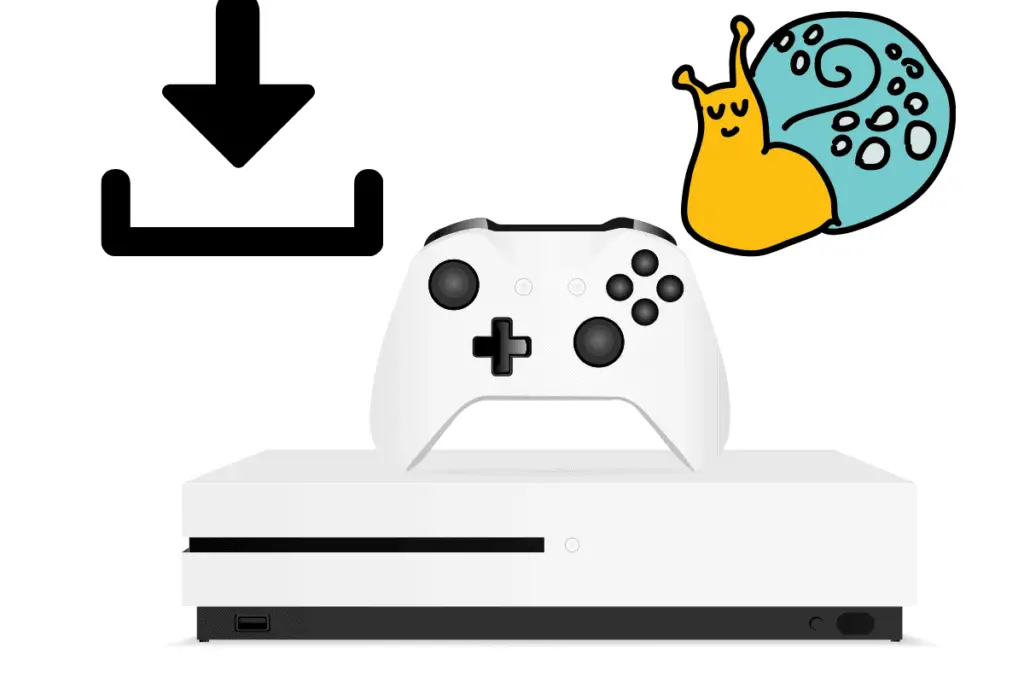Frustrated that your Xbox One games are taking so long to install, and wondering how you can fix this problem? No one likes wasting time, so let’s fix this problem.
Your Xbox One downloads depend on how fast your internet download speed is, and how good your Xbox wireless or wired connection is, wired is always better as the Xbox has a bad wireless receiver so walls or items will block the Wi-Fi connection to the router making games slower to download.
Microsoft offers a guide on how long an Xbox One game should take to download which you can see below, keep reading and I will explain how to increase your Xbox download speed, tell you what is a good Xbox download speed and if Xbox caps download speeds.
Read on to find out.
| DOWNLOAD Speed | 30-GB File | 40-GB File | 50-GB File | 60-GB File | 70-GB File |
| 2 Mb/s | 33.3 hours | 44.4 hours | 56.6 hours | 66.7 hours | 77.8 hours |
| 5 Mb/s | 13.3 hours | 17.8 hours | 22.2 hours | 26.7 hours | 31.1 hours |
| 10 Mb/s | 6.7 hours | 8.9 hours | 11.1 hours | 13.3 hours | 15.5 hours |
| 20 Mb/s | 3.3 hours | 4.4 hours | 5.6 hours | 6.7 hours | 7.8 hours |
| 50 Mb/s | 1.3 hours | 1.8 hours | 2.2 hours | 2.7 hours | 3.1 hours |
| 100 Mb/s | 0.7 hours | 0.9 hours | 1.1 hours | 1.3 hours | 1.6 hours |
| 200 Mb/s | 0.3 hours | 0.4 hours | 0.6 hours | 0.7 hours | 0.8 hours |
Bored with your current games? Get instant access to tons of exclusives content for your favorite games, and a collection of PC games for free each and every month? Check out Amazon Prime Gaming here.
How Do I Increase My Xbox Download Speed?
- Use a wired ethernet internet connection instead of Wi-fi for faster Xbox downloads speeds and a more stable connection
- Change Your Xbox DNS settings for faster internet connection
- Move your Xbox closer to your Wi-Fi router to get a faster download speed
- Download games in instant-on mode for faster download speeds
- Pay for faster internet service or switch to fibreoptic for a sharp increase in Xbox download speeds
- Move your Wifi router and Xbox away from brick walls and other Wi-fi devices to increase the Wi-Fi signal
- Only download one game at a time for more efficient downloads.
Wired Ethernet For Faster Connection
Wired internet will get you the most reliable connection for online gaming. Although Wi-fi connection has come along way in recent years, the waves Wi-fi uses are reduced by many factors.
- Obstructions in your home such as walls(especially brick), doors and floors
- Distance between your router and your Xbox
- Inferences from other devices using the same wi-fi connection, such as your smartphone or another console
These factors will reduce the “packets” (data transfer) or cause the packets to be delayed which is called latency, which will reduce both your download speed and internet speed.
Whereas with an ethernet cable like this super-fast one from Amazon here the internet travels via a physical cable meaning everything mentioned above will not affect your internet connection, giving you a far smoother gaming experience. Check out this post here for more information.
If you want a handy tutorial on how to set up internet for your Xbox both wired and via wi-fi check out this tutorial down below
How To Change Your Xbox DNS Settings For Faster Internet
Now changing your Xbox’s DNS settings could have a MASSIVE impact on your download speeds, no matter if you’re using a wired or wireless internet connection or whatever Xbox you currently own.
Before you change the DNS settings make sure you do the following steps
- Disconnect your Xbox from a Wi-fi booster as wi-fi directly from the router has the best connection
- Remove wi-fi power setups
- Move your console into more open airspace away from other electronic devices that are using the Wi-fi
- Move the Xbox away from brick walls
- Try to position the Xbox in the same room as the router or the room directly below it
- Try to limit the number of electronic devices using the same Wi-fi as your Xbox
Best DNS Settings For Xbox
- Press the home button on your controller and go to [settings]> [general]>[network settings] >[advanced settings]>[DNS settings]> [manual]
- On primary IPv4 DNS put it this code 8.8.8.8
- On secondary IPV4 DNS put it this code 8.8.4.4
The previous DNS code are the official Google public DNS settings if it doesn’t improve your internet connection please watch Qieris’s above video and he shows you other settings you can choose, but Google should work just fine.
If your in Europe you can try the following DNS settings
- Primary DNS: 1.1.1.1
- Secondary DNS: 1.0.0.1
How To Change Your DNS Settings Advanced Method
This method is more time consuming than the first but If you want the VERY best DNS settings possible, this is what you need to do. If you get confused follow the above videos guidelines, yes it is about PS4 but the process is exactly the same for Xbox
All you need is a computer that is running on the same connection as your Xbox preferably with a wired connection that is running Internet Explorer/Google Chrome
This method will give you the best DNS settings for every device from an Xbox One or a computer
- Turn on your PC and navigate to this website which is Googles DNS Benchmark tool
- Download and extract the “namebench” program which matches your operating system for Mac it will be the one at the top(namebench-1.3.1-Mac_OS_X.dmg), for Windows the one directly below it “namebench-1.3.1-Windows.exe“
- Remember for best results have your laptop/computer directly connected to the router via an ethernet cable as this helps eliminate any external factors that could interfere with your DNS settings to get the best results possible.
- Make sure you tick the two options near the nameserver and have the health check performance as “fast” I recommend having the number of queries as 250 which will take longer but give you much stabler results
- Now this will take between 20-30 minutes so start playing your Xbox or do whatever in the meantime
- An internet explorer tab will open up giving you various forms of data avg (ms) of Ping, the difference between mini & max-min, and much more
- Ideally, you want to find the most stable ping that has the smallest difference between max and min, choose that one for your primary DNS & the second-best for your secondary
- Navigate back to DNS settings and input the primary and secondary DNS settings you found in the explorer tab
- Restart your Xbox to make sure all the DNS settings are calibrated
- Test your network connection and compare your new results to your older results
- Repeat this 1-3 months to ensure you get your very best DNS settings as it will evolve and change over time
- Enjoy your super quick improved Xbox’s internet connection!
Now, this will work for all versions of the Xbox and every console ever made that has an internet connection.
Want to spice up your Xbox experience? Check out only the best 25 Xbox accessories in my article.
What Is A Good Xbox Download Speed?
The minimum internet speed for gaming is between 3-6 Mbps but your download speed will vary greatly depending on where you live and if you use a wired or wireless connection. 25Mbps can be considered a good download speed.
To understand more about download speed and what words like Ping mean, check out my article here.
Does Xbox Cap Download Speeds?
Microsoft caps Xbox download speeds due to server demand like when a popular game release or during peak sever time so the server handles all requests equally and does not get overwhelmed.
I could not find an official word from Microsoft about capped download speeds, but numerous thread like this one state 50-100 Mbps is the fastest they could get.
Download in the early evening of American eastern time (EST) will be the fastest as less people will be using Microsofts servers, so the server has less reason to bottleneck your downloads.
Microsoft has to adhere to acceptable use policy, everyone wants fair and equal access to the server and only so much data can be transferred so it can slow your downloads for server stability for the benefit of everyone.
Bored with your current games and want some ideas? Check out the best 25 Xbox games in my article.