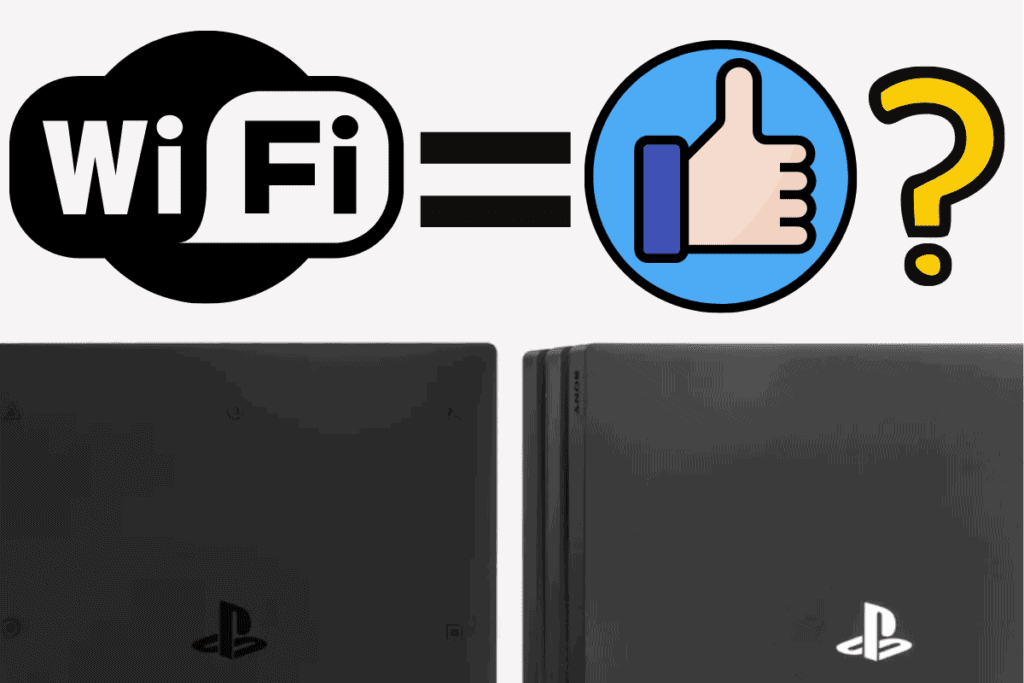Thinking of getting a PS4 or you’re just curious how good the PS4 Wi-Fi is? Theres mixed information about the PS4 Wi-Fi capability, but I will explain exactly how good the Wi-Fi is.
PS4 Wi-Fi is good enough for downloading games and playing games online, but the PS4 Wi-Fi chip sometimes causes problems by throttling the wireless network speed of a router by 90%, this is solved by causing a more stable wired ethernet connection
Unlike the terrible Switches Wi-Fi connection, I have no issues using a Wi-Fi connection. But some people have issues with it.
I will explain why your PS4 Wi-Fi can be bad, what is a good signal strength for the PS4 and how to make your PS4 signal stronger. Read on to find out.
Are you sick of feeling unmotivated at work? How about making an online living creating content that your passionate about, sounds good right?
This is the life I’m living right now, all thanks to Project 24.
Get access to Project 24 here, it is the best money you will EVER spend trust me on this, check their amazing YouTube channel out here.
Get the BEST PS4 accessories only on Amazon here.
Why Is The PS4 Wi-Fi So Bad?
Your PS4 WiFi chip might be causing problems with your router by throttling the wireless network speed by 90%, this is fixed by moving the router away from the PS4, disabling remote play for PlayStation Vita, switching to a 5GHz network, and switching to a wired internet connection
If your Wi-fi connection gets a lot worse when your PS4 is on, then likely you’re suffering this problem, keep reading to fix it. If your Wi-fi is fine but you want to increase the internet speed of just your PS4 check out my post here.
How To Stop PS4 Slowing Down Internet
- Move Router Away From The PS4
- Toggle And Disable Remote Play For PlayStation Vita
- Change Routers Wi-Fi Channel
- Use 5GHz WiFi Network
- Switch to Wired Ethernet Connection
Move Router Away From The PS4
Usually you move the router closer to your device for better connection, but if your facing Wi-Fi issues moving the router to a different room or opposite ends of the same room could fix this issue.
Toggle And Disable Remote Play For PlayStation Vita
When remote play for the PS Vita is on, the PS4 starts a process of creating it’s own wireless network to communicate with other devices, you guessed it this causes wireless interference with other connections like your Wi-fi connection and introduces performance issues.
You should turn off network connections if your not using it, here’s how to do it
Settings>Remote Play Connections Settings> uncheck ‘connect directly with PS Vita/PS TV’,
Change Routers Wi-Fi Channel
This may seem complicated, but heading to the settings of your router and changing the Wi-Fi channel by setting it to AUTO or experimenting with different channels could fix the issues you are facing.
Follow the above video for more information about W-fi signals and how to change your routers Wi-fi channel
Use 5GHz WiFi Network
5GHz networks usually have a more stable connection to the more common 2GHz networks, if your router supports it conenct your PS4 to 5GHz whenever you can.
If you don’t have a 5GHz router, get a high-quality 5GHz TP-Link router from Amazon here.
How To Connect A PS4 To 5GHz Internet Connection
- Go to Settings > Network > Setup Internet Connection > Use Wi-Fi > Easy.
- Next press the Options button > select Wi-Fi Frequency Bands.
- Select 5 GHz Only if listed and press X. 5 GHz frequency band is supported for PS4™ Slim and PS4™ Pro models
Switch To A Wired Internet Connection
No matter how good your Wi-Fi is, it will never be more fast or stable than a wired internet connection, Wi-Fi uses radio waves so using wired stops any problems or interferences that might affect these radio waves.
If your sure you don’t want to use a wired internet connection, keep on reading.
Want to see the best accessories for PS4? Check out my personal list here.
Wired Ethernet For Faster Connection
Wired internet will get you the most reliable connection for online gaming. Although Wi-fi connection has come along way in recent years, the radio waves Wi-fi uses are affected by many factors.
- Obstructions in your home such as walls(especially brick), doors, and floors
- Distance between your router and your PS4
- Inferences from other devices using the same wi-fi connection, such as your smartphone or another console
These factors will reduce the “packets” (data transfer) or cause the packets to be delayed which is called latency, which will reduce both your download speed and internet speed
With an ethernet cable like this super-fast one from Amazon, the internet travels via a physical cable so obstructions like your house wills will not affect your internet connection, giving you a far smoother gaming experience. Check out this post here for more information.
How Do I Make My PS4 WiFi Stronger?
- Use a wired ethernet internet connection instead of Wi-fi for faster PS4 downloads speeds and a more stable connection
- Change Your PS4s DNS settings for faster internet connection
- Move your PS4 closer to your Wi-Fi router to get a faster download speed
- Download games in rest mode for faster download speeds
- Pay for faster internet service or switch to fibreoptic for a sharp increase in PS4 download speeds
- Move your Wifi router and PS4 away from brick walls and other Wi-fi devices to increase the Wi-Fi signal
- Only download one game at a time for more efficient downloads.
Another option is using a Wi-fi signal booster that has an ethernet port so you can plug in a wired connection despite not being in the same room as your router and without a super long cable.
The Wi-fi chip of the PS4 has issues, so you will get far better connection using an ethernet cable with an extended rather than a traditional Wi-fi signal booster just for the PS4
Take a look at state of the art TP Link Wi-Fi boosters on Amazon here.
What Is A Good Signal Strength For PS4?
A good signal strength for PS4 is above 80% anything less, and you should use a wired internet connection, move your router closer to the PS4 or change your PS4 Wi-Fi signal to 5GHz
How To Booster Signal Strength On PS4
- Use a wired ethernet internet connection instead of Wi-fi for faster PS4 downloads speeds and a more stable connection
- Change your PS4 Primary DNS to 8.8.8.8 Secondary DNS: 8.8.4.4 if you live in the US and Primary DNS: 1.1.1.1 Secondary DNS: 1.0.0.1 if you live in Europe
- Move your PS4 closer to your Wi-Fi router to get a faster download speed
- Download games in rest mode for faster download speeds
- Pay for faster internet service or switch to fibreoptic for a sharp increase in PS4 download speeds
- Move your Wifi router and PS4 away from brick walls and other Wi-fi devices to increase the Wi-Fi signal
- Only download one game at a time for a more efficient download
- Use a Wi-Fi signal booster with an ethernet port and connect it to your PS4
Take a look at state of the art TP Link Wi-Fi boosters on Amazon here.